Asana is a work management platform that helps teams collaborate and coordinate their projects, tasks, and workflows. It enables users to plan, track, and execute their work with ease and efficiency, and achieve their goals faster and better. Asana is used by over 100,000 paying customers and millions of users worldwide, across various industries and sectors, such as technology, education, healthcare, media, and more.
Asana is more than just a project management tool. It is a flexible and versatile platform that can adapt to any type of work, from simple to complex, from personal to professional, from individual to team. It can help you manage any kind of work, such as: product development, marketing campaigns, event planning, content creation, customer support, remote work, and more.
Table of Contents
Features: A Comprehensive Overview
Asana has many features and benefits that make it a powerful and useful tool for work management, such as:
- Ease of use: Asana has a user-friendly and intuitive interface that makes it easy to navigate and use. The tool also has a simple and clear task management system that lets users create, assign, and track tasks with ease.
- Expansive integration: This awesome tool integrates with hundreds of other tools and platforms that users use for their work, such as Gmail, Slack, Zoom, Google Drive, Dropbox, and more. It also supports various extensions and applications that enhance and expand its functionality and features.
- Collaboration focus: Asana is designed with collaboration in mind. It allows users to invite and work with unlimited teammates and guests in a shared workspace. The tool also enables users to communicate and collaborate on tasks and projects, with features such as comments, mentions, attachments, status updates, and more.
- Customization and flexibility: This is a flexible and adaptable tool that allows users to customize and optimize their work environment according to their needs and preferences. Users can add custom fields, rules, forms, templates, and bundles to their tasks and projects, to capture additional information and metadata, and create custom workflows and automations.
- Tasks
Tasks are the basic building blocks of Asana. They represent the individual pieces of work that need to be done to complete a project or achieve an objective. You can create tasks for yourself or assign them to others, add due dates, descriptions, attachments, comments, and more. You can also organize tasks into sections, subtasks, and dependencies to create a clear hierarchy and structure for your work.
- Projects
Projects are the containers for tasks in this amazing tool. They help you group and manage related tasks in a shared space. You can create projects for different types of work, such as product launches, marketing campaigns, events, and more. You can also customize your projects with different views, fields, and rules to suit your needs and preferences.
- Project Views
Project views are the different ways you can visualize and interact with your tasks and projects in Asana. You can choose from five project views: list, board, timeline, calendar, and Gantt chart. Each view has its own advantages and use cases, depending on the type and complexity of your work.
List view: List view is the default view for projects in Asana. It shows your tasks in a simple and linear list, with the option to sort and filter them by various criteria. List view is ideal for managing simple and sequential workflows, such as to-do lists, checklists, and agendas.
Board view: Board view shows your tasks as cards on a board, with columns representing different stages or categories. Board view is ideal for managing agile and flexible workflows, such as Kanban, Scrum, and Lean methodologies. You can drag and drop tasks across columns to update their status and progress.
Timeline view: Timeline view shows your tasks on a horizontal timeline, with bars representing their duration and dependencies. Timeline view is ideal for managing complex and interdependent workflows, such as project plans, roadmaps, and schedules. You can adjust the start and end dates of tasks, create milestones, and identify and resolve conflicts on the timeline.
Calendar view: Calendar view shows your tasks on a monthly or weekly calendar, with dots representing their due dates. Calendar view is ideal for managing time-sensitive and recurring workflows, such as events, deadlines, and reminders. You can view and edit your tasks on the calendar, and sync them with your external calendar apps.
Gantt chart view: Gantt chart view shows your tasks on a vertical timeline, with bars representing their duration and dependencies, and colors representing their status and priority. Gantt chart view is ideal for managing large-scale and long-term workflows, such as strategic plans, portfolios, and programs. You can track the progress and performance of your tasks, projects, and teams on the Gantt chart.
- Custom Fields
Custom fields are the labels that you can add to your tasks and projects to capture additional information and metadata. You can create custom fields for different types of data, such as text, number, date, dropdown, and checkbox. You can also use custom fields to sort, filter, and report on your work.
- Boards
Boards are the collections of projects that you can create and organize in Asana. Boards help you group and manage related projects in a single place. You can create boards for different purposes, such as teams, departments, initiatives, and themes. You can also customize your boards with different layouts, colors, and icons.
- Status Updates
Status updates are the reports that you can create and share in Asana to communicate the progress and status of your projects and teams. You can create status updates for different audiences and frequencies, such as weekly, monthly, quarterly, and annually. You can also automate status updates with rules and templates to save time and effort.
- Time Tracking
Time tracking is the feature that allows you to measure and record the time you spend on your tasks and projects in Asana. You can use time tracking to monitor your productivity, efficiency, and performance. You can also use time tracking to estimate and bill your work, and generate reports and invoices.
- My Tasks
My Tasks is the personal space where you can see and manage all the tasks assigned to you in Asana. My Tasks helps you prioritize and organize your work, and stay on top of your deadlines and responsibilities. You can also create tasks for yourself, and sort them into sections, such as Today, Upcoming, and Later.
- Inbox
Inbox is the notification center where you can see and respond to all the updates and messages related to your work in Asana. Inbox helps you stay informed and engaged with your team and projects, and avoid missing or forgetting important information. You can also filter and archive your notifications, and mark them as read or unread.
- Mobile and Desktop Apps
Mobile and desktop apps are the applications that you can download and install on your devices to access and use Asana. Mobile and desktop apps help you stay connected and productive, whether you’re at the office or on the go. You can also enjoy some exclusive features and benefits, such as offline access, push notifications, and keyboard shortcuts.
- Home
Home is the landing page where you can see and access all the work that matters to you in Asana. Home helps you jump right in with an overview of your tasks, goals, projects, and more. You can also customize your home with different widgets, such as favorites, recent, and pinned.
- Goals and Reporting
Goals and reporting are the features that help you connect your work to your company-wide objectives, and track your progress and performance with real-time data. Goals and reporting help you align and motivate your team and stakeholders, and make better decisions and adjustments based on the results and insights.
- Goals
Goals are the high-level outcomes that you can define and track in Asana. Goals help you connect your work to your company-wide objectives, and communicate your vision and strategy to your team and stakeholders. You can also monitor and update your goals with milestones, metrics, and status.
- Portfolios
Portfolios are the dashboards where you can see and manage all the projects and programs that are related to your goals and initiatives in Asana. Portfolios help you monitor and evaluate the health and progress of your work, and collaborate across teams and departments. You can also create and share reports and presentations with portfolios.
- Reporting Dashboards
Reporting dashboards are the charts and graphs that you can create and view in Asana to visualize and analyze the data and trends of your work. Reporting dashboards help you measure and improve the performance and impact of your work, and share your findings and feedback with your team and stakeholders.
- Workflows and Automation
Workflows and automation are the features that help you create and streamline your processes and workflows in Asana. Workflows and automation help you standardize and optimize your work, and automate routine tasks to save time and effort.
- Forms
Forms are the online surveys that you can create and use in Asana to collect and manage work requests from your team and stakeholders. Forms help you standardize and simplify your work intake process, and ensure that you have all the information you need from the start. You can also link forms to projects and tasks, and customize them with fields and rules.
- Rules
Rules are the automations that you can create and apply in Asana to automate routine tasks and actions in your projects and workflows. Rules help you save time and effort, and reduce human errors and delays. You can also use rules to trigger notifications, updates, and integrations.
- Bundles
Bundles are the packages of workflows and automations that you can create and use in Asana to easily create, apply, and update processes across projects in one place. Bundles help you standardize and scale your work, and ensure consistency and quality. You can also share and import bundles with other users and teams.
- Templates
Templates are the ready-made guides that you can use and customize in Asana to create and manage your projects and tasks. Templates help you follow and implement your team’s best practices, and save time and effort. You can also create and share your own templates, or browse and use templates from Asana and other users.
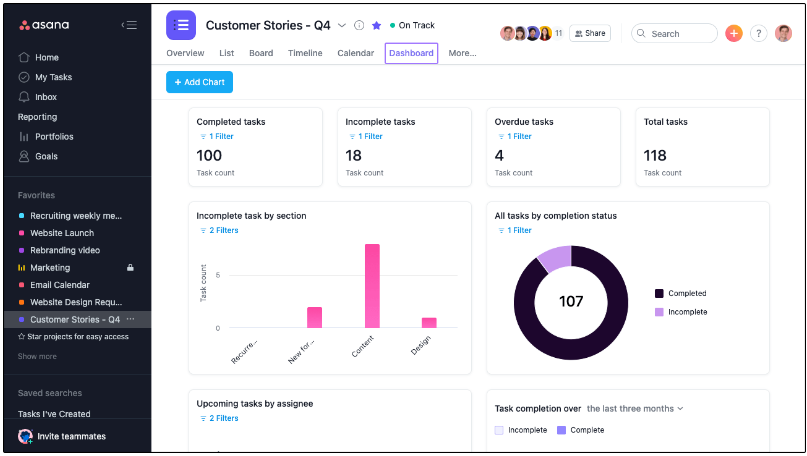
Pricing and Plans: A Guide for Choosing the Right Plan for Your Team
Asana offers a flexible approach to pricing, with different plans and options to suit different needs and budgets. Let’s break down the different pricing and plans, and help you decide which one is right for your team.
Asana Personal
Asana Personal is the free option for individuals or small teams that are just getting started with Asana. This plan allows you to manage tasks and personal to-dos, collaborate with up to 10 teammates, and access unlimited tasks, projects, messages, activity log, file storage, assignee and due dates, list and board view projects, calendar view, basic search filters, status updates, iOS and Android mobile apps, time tracking with integrations, and 100+ free integrations with your favorite apps.
Asana Personal is ideal for:
- Solo users who want to organize their work and personal life
- Small teams who want to try out Asana and see its benefits
- Simple and sequential workflows, such as to-do lists, checklists, and agendas
Asana Starter
Asana Starter is the first paid option for growing teams that need to track their projects’ progress and hit deadlines. It costs $10.99 per user per month when billed annually, and $13.49 per user per month when billed monthly. This includes everything in Asana Personal, plus:
- Collaborate with up to 500 teammates
- Timeline view
- Gantt view
- Asana Intelligence
- Workflow Builder
- Project dashboards
- Advanced search
- Global custom fields
- Forms
- 250 Automations per month
- Start dates and times
- Custom project templates
- Admin Console
- Private teams and projects
- Unlimited free guests
Asana Starter is ideal for:
- Medium-sized teams who want to manage their work more efficiently and effectively
- Agile and flexible workflows, such as Kanban, Scrum, and Lean methodologies
- Complex and interdependent workflows, such as project plans, roadmaps, and schedules.
Asana Advanced
Asana Advanced is the second paid option for companies that need to manage a portfolio of work and goals across departments. It costs $24.99 per user per month when billed annually, and $30.49 per user per month when billed monthly. Asana Advanced includes everything in Asana Starter, plus:
- Collaborate with up to 500 teammates
- Goals
- 20 Portfolios
- Asana Intelligence
- Workload
- 25,000 Automations per month
- Forms branching and customization
- Approvals
- Proofing
- Lock custom fields
- Advanced reporting
- Time tracking
- Scaled security
Asana Advanced is ideal for:
- Large-sized teams who want to align and optimize their work and strategy
- Time-sensitive and recurring workflows, such as events, deadlines, and reminders
- Large-scale and long-term workflows, such as strategic plans, portfolios, and programs
Asana Enterprise
Asana Enterprise is the third and highest paid option for enterprises that need to manage complex and high-security work at scale. Asana The pricing is customized based on the specific needs and requirements of each customer. Asana Enterprise includes everything in Asana Advanced, plus:
- Collaborate with unlimited teammates
- Unlimited Portfolios
- Asana Intelligence
- Unlimited Automations per month
- Data export and deletion
- User provisioning and deprovisioning (SCIM)
- SAML
- Block native integrations
- Custom branding
- Priority support
- Dedicated customer success manager
- Custom contract and invoicing
Asana Enterprise is ideal for:
- Enterprise-sized teams who want to manage complex and high-security work at scale
- Workflows that require advanced security and compliance features
- Workflows that require custom branding and support
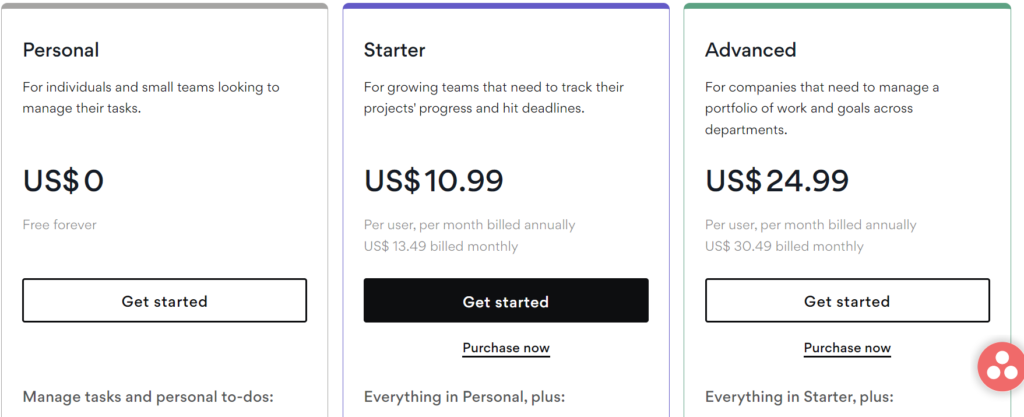
How to Choose the Right Plan for Your Team
As you can see, Asana offers a range of plans and options to suit different needs and budgets. To choose the right plan for your team, you should consider the following factors:
- The size of your team and the number of collaborators you need to work with
- The type and complexity of your work and workflows
- The features and functionality you need to manage your work effectively and efficiently
- The budget and resources you have available for your work management platform
You can also use the pricing calculator to estimate the cost of your plan based on your team size and plan tier. You can also start a free trial of any of the plans to test it out and see if it meets your expectations.
Setup and Customization: How to Get Started and Tailor Asana to Your Needs
Asana is designed to be flexible and adaptable, allowing you to set up and customize your work environment according to your needs and preferences. I will guide you through the steps of setting up and customizing Asana, and share some tips and best practices to make the most of its features and functionality.
Setup
Set up is easy and straightforward. Here’s how to get started in four simple steps:
- Go to Asana’s website and click ‘Get Started for Free’
- Enter your email and make a strong password.
- Verify your email with the instructions sent to you.
- Add your profile picture, name, job title, organization name, and language preferences.
You can also sign up with your Google account, or join an existing Asana organization with your work email. Once you’ve signed up, you can create or join a team, invite your teammates, and start creating projects and tasks.
Customization
Properly customizing your application is the key to making it work for you and your team. Asana offers a range of options and features to help you personalize and optimize your work environment. Here are some of the things you can do:
- Choose your preferred project view: You can choose from different project views, such as list, board, timeline, calendar, and Gantt chart, to suit your work style and visualize your tasks more effectively. You can also create and save multiple views for different purposes, such as sorting, filtering, and reporting on your work.
- Add custom fields: Custom fields let you add additional data and metadata to your tasks and projects, such as status, priority, cost, and more. You can also use custom fields to sort, filter, and report on your work, and create custom workflows and automations with rules.
- Use templates: Templates are ready-made guides that you can use and customize to create and manage your projects and tasks. Templates help you follow and implement your team’s best practices, and save time and effort. You can also create and share your own templates, or browse and use templates from Asana and other users.
- Integrate with other apps: Asana integrates with hundreds of other apps and platforms that you use for your work, such as Gmail, Slack, Zoom, Google Drive, Dropbox, and more. You can connect it with other tools and platforms to sync data, automate actions, and streamline your workflows.
- Adjust your settings and preferences: Asana lets you adjust your settings and preferences to suit your needs and preferences. You can change your notification settings, display settings, profile settings, and more. You can also access your account settings, billing settings, and admin console from your profile menu.
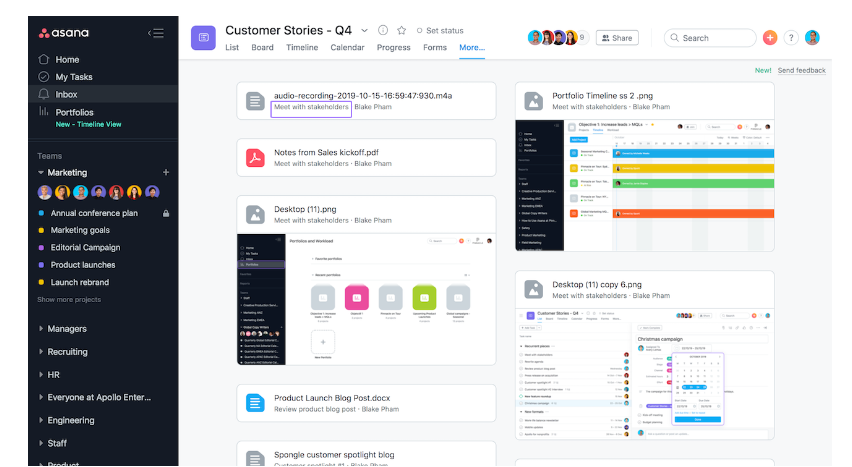
Tips and Best Practices for Using Asana
To make the most of Asana, here are some tips and best practices to follow:
- Use the available resources and support: You can access the help center, academy, forum, blog, webinars, and more from the help menu. You can also contact the support team or customer success manager if you need assistance or guidance.
- Follow Asana’s conventions and etiquette: The platform has some conventions and etiquette that help you and your team work better together. For example, you should use clear and descriptive task names, add due dates and assignees to your tasks, use comments and mentions to communicate and collaborate, and mark your tasks as complete when they’re done.
- Review and update your work regularly: Asana helps you stay on top of your work and progress, but you also need to review and update your work regularly to ensure accuracy and alignment. You should check your My Tasks, Inbox, and Home pages daily, and review your projects, goals, and portfolios weekly or monthly. You should also update your tasks, status, and metrics as your work progresses.
How to Work Smarter and Faster with Asana
User-Friendly Interface
Asana’s interface is clean and simple, with a focus on clarity and functionality. The interface consists of four main elements:
- The sidebar: The sidebar is the main menu where you can access your home, inbox, my tasks, goals, portfolios, and all your teams and projects. You can also create new teams, projects, and tasks from the sidebar, and customize it with your favorites and pinned items.
- The header: The header is the top bar where you can search for anything, switch between different views, access your profile menu, and get help and support. You can also access Asana’s integrations, such as Zoom, Slack, and more, from the header.
- The main pane: The main pane is the central area where you can see and interact with your tasks and projects. Depending on the view you choose, you can see your tasks as a list, board, timeline, calendar, or Gantt chart. You can also add and edit task details, such as due dates, assignees, comments, attachments, and more, from the main pane.
- The right pane: The right pane is the side panel where you can see and manage additional information and features related to your work. You can access your project status, dashboards, forms, rules, custom fields, and more, from the right pane. You can also collapse or expand the right pane as needed.
Intuitive Navigation
The navigation is intuitive and consistent, making it easy to find and access what you need. You can navigate the platform with the following methods:
- Clicking: You can click on any item to open it, such as a task, project, team, or goal. You can also click on the icons and buttons to perform actions, such as creating, editing, sorting, filtering, and more.
- Dragging and dropping: You can drag and drop items to move or reorder them, such as tasks, sections, columns, and files. You can also drag and drop items to assign them, such as tasks to teammates, or files to tasks.
- Scrolling and zooming: You can scroll and zoom in and out in Asana to adjust your view and focus, such as in the timeline, calendar, and Gantt chart views. You can also scroll and zoom with your mouse wheel, trackpad, or keyboard shortcuts.
Helpful Features
Asana’s features are helpful and powerful, enabling you to work more effectively and efficiently. Some of the features that enhance Asana’s ease of use are:
- Asana Intelligence: This is the feature that uses artificial intelligence and machine learning to provide you with smart suggestions and insights based on your work and behavior on the platform. You can use Asana Intelligence to assign tasks, set due dates, prioritize work, and more, with just a few clicks.
- Workflow Builder: Workflow Builder is the feature that lets you create and automate your workflows and processes. You can use Workflow Builder to set up rules, forms, templates, and bundles, and apply them to your projects and tasks. You can also use Workflow Builder to trigger actions, notifications, and integrations, based on your work conditions and events.
- Time Tracking: Time Tracking is the feature that allows you to measure and record the time you spend on your tasks and projects inside the application. You can use Time Tracking to monitor your productivity, efficiency, and performance. You can also use Time Tracking to estimate and bill your work, and generate reports and invoices.
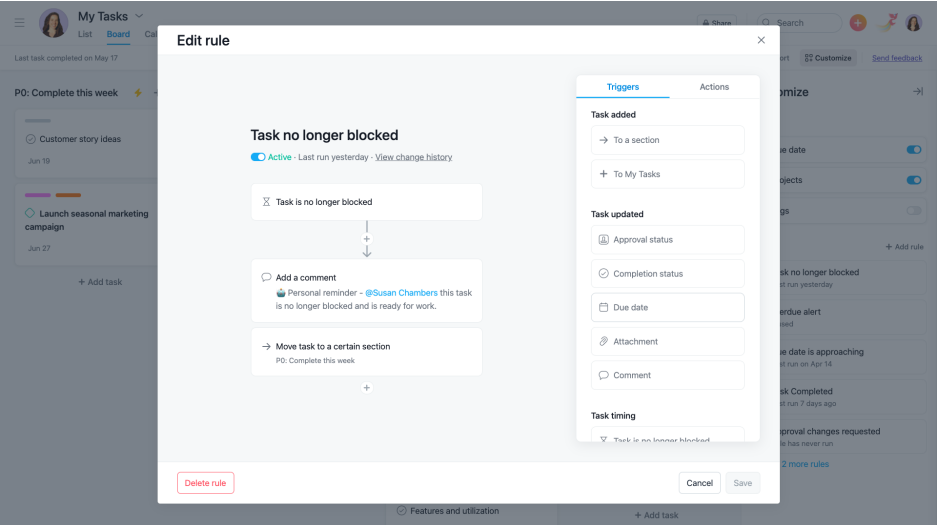
Tips and Tricks
To make the most of Asana’s ease of use, here are some tips and tricks to follow:
- Resources and support: There are variety of resources and support to help you learn and use the application effectively and efficiently. You can access the help center, academy, forum, blog, webinars, and more, from the help menu. You can also contact the support team or customer success manager if you need assistance or guidance.
- Customize your Asana: Customize your work environment according to your needs and preferences. You can change your display settings, notification settings, profile settings, and more, from your profile menu. You can also customize your projects, tasks, and views, with different fields, rules, and integrations.
- Use the mobile and desktop apps: Asana offers mobile and desktop apps that you can download and install on your devices to access and use it. Mobile and desktop apps help you stay connected and productive, whether you’re at the office or on the go. You can also enjoy some exclusive features and benefits, such as offline access, push notifications, and keyboard shortcuts.
Integration and Extension: How to Connect Asana with Other Tools and Platforms
Asana integrates with hundreds of other tools and platforms that you use for your work, such as Gmail, Slack, Zoom, Google Drive, Dropbox, and more. The software also supports various extensions and applications that enhance and expand its functionality and features.
Integration
This feature feature that allows you to sync data, automate actions, and streamline workflows between Asana and other tools and platforms. The integration helps you:
- Save time and effort by reducing manual work and switching between apps
- Stay informed and engaged by receiving updates and notifications across apps
- Collaborate and communicate more effectively by sharing information and feedback across apps
Gmail: The Gmail integration lets you turn emails into tasks, add tasks to projects, and update task details from your Gmail inbox. You can also receive notifications in Gmail, and sync your Google Calendar with Asana.
Slack: The Slack integration lets you create tasks, add tasks to projects, and update task details from your Slack conversations. You can also receive Asana notifications in Slack, and start Zoom meetings from Asana tasks.
Zoom: The Zoom integration lets you schedule and join Zoom meetings from Asana tasks. You can also see meeting details, such as agenda, attendees, and recording, in tasks, and sync your Zoom chat with in app comments.
Google Drive: The Google Drive integration lets you easily attach Google Drive files to tasks you are working. You can also preview and edit the Google Drive files, and receive comment notifications in both apps.
Dropbox: The Dropbox integration lets you easily attach Dropbox files. You can also preview and edit Dropbox files in Asana, and receive comment notifications in both apps.
Asana Intelligence: This is the feature that uses artificial intelligence and machine learning to provide you with smart suggestions and insights based on your work and behavior inside the platform. You can use this feature to assign tasks, set due dates, prioritize work, and more, with just a few clicks.
Workflow Builder: Workflow Builder is the feature that lets you create and automate your workflows and processes. You can use Workflow Builder to set up rules, forms, templates, and bundles, and apply them to your projects and tasks. You can also use Workflow Builder to trigger actions, notifications, and integrations, based on your work conditions and events.
Time Tracking: Time Tracking is the feature that allows you to measure and record the time you spend on your tasks and projects in Asana. You can use Time Tracking to monitor your productivity, efficiency, and performance. You can also use Time Tracking to estimate and bill your work, and generate reports and invoices.
Asana for Adobe Creative Cloud: This is an integration with key Adobe Creative Cloud software – Photoshop, Illustrator and InDesign. The integration is an extension or ‘panel’ inside each of the 3 Adobe applications. You can use Asana for Adobe Creative Cloud to create and manage tasks, attach files, and receive feedback, without leaving your Adobe app.
To add extensions and applications, you can follow these steps:
- Go to the app page or the app directory and find the extension or application you want to add.
- Click on the ‘Install’ or ‘Get’ button, and follow the instructions to authorize and configure the extension or application.
Is Asana the Right Work Management Platform for You and Your Team?
The tool has many features and benefits that make it a powerful and versatile tool for work management, such as ease of use, expansive integration, collaboration focus, and customization and flexibility. However, it also has some drawbacks and challenges, such as higher pricing, customer service and support issues, and learning curve and complexity.
Why You Should Use Asana
If you’re looking for a work management platform that can help you and your team work more effectively and efficiently, this great platform might be the right choice for you. Here are some of the reasons why you should use it:
Asana can help you manage any type of work, from simple to complex, from personal to professional, from individual to team. Asana can adapt to your needs and preferences, and offer different views, fields, and rules to suit your work style and visualize your work more effectively.
This amazing tool can help you integrate and streamline your workflows with hundreds of other tools and platforms that you use for your work, such as Gmail, Slack, Zoom, Google Drive, Dropbox, and more. Asana can also help you enhance and expand your work capabilities and possibilities with various extensions and applications that add additional functionality and features to Asana.
Asana can help you collaborate and communicate more effectively with your team and stakeholders, and align and optimize your work and strategy. It can help you invite and work with unlimited teammates and guests in a shared workspace, and communicate and collaborate on tasks and projects, with features such as comments, mentions, attachments, status updates, and more. The platform can also help you connect your work to your company-wide objectives, and track your progress and performance with real-time data, with features such as goals, portfolios, and reporting dashboards.
Our Final Verdict and Recommendation
Asana is a work management platform that offers many benefits and features for work management, but it also has some limitations and challenges. It is a powerful and versatile tool for work management, but it may not be suitable for everyone and every situation.
My final verdict and recommendation is that this tool is a great choice for work management, if you’re willing to pay for its premium features, learn its functionality, and follow its best practices. The software can help you and your team work more effectively and efficiently, and achieve your goals. However, if you’re looking for a more affordable, and easy to use work management platform, you might want to consider other alternatives, such as Trello, Monday.com, or Wrike.
Use Asana to get better organized at work!




